Decoding iPhone Status Bar Icons: A Detailed Guide For Beginners
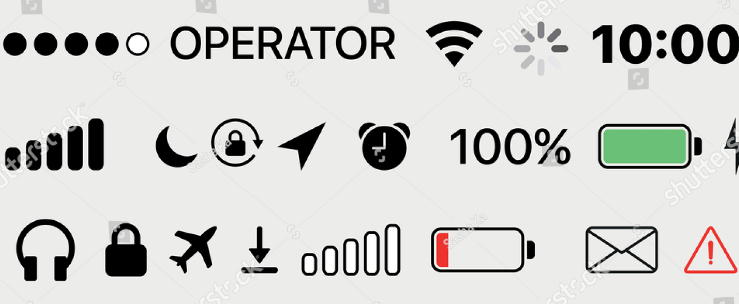
Welcome to the mysterious world of iPhone status bar icons. Suppose you’ve ever glanced at the top of your iPhone screen and wondered what those little symbols mean. We’re here to decode these enigmatic icons and provide a detailed guide that will transform you from a perplexed beginner into a seasoned status bar aficionado. So grab your iPhone, prepare for enlightenment, and let’s dive right in.
What does each iPhone Status Bar Icons mean?
Understanding the meaning behind each icon in your iPhone’s status bar is essential for navigating and using your device effectively. These icons provide valuable information about settings, notifications, and connectivity options.
These are just some of the icons found in the iPhone status bar. Each represents a different function or feature working behind the scenes to keep our iPhones running smoothly and keeping us connected at all times. So next time you glance at these little symbols atop your screen, remember they hold valuable information about what’s happening within our beloved devices. Let’s delve into what each icon means:
Wi-Fi: This icon indicates that your iPhone is connected to a Wi-Fi network, allowing you to access the internet.
Cellular Signal Strength: The number of bars displayed here represents the strength of your cellular network connection. More bars indicate better reception.
Battery Percentage: This icon displays the remaining battery life on your iPhone as a percentage.
Do Not Disturb: When enabled, this crescent moon-shaped icon signifies that you have activated “Do Not Disturb” mode, silencing calls and notifications temporarily.
Bluetooth: The Bluetooth symbol appears when you have turned on Bluetooth connectivity on your device.
Location Services: A small arrow will be next to this icon if an app is actively using location services or has recently used them.
Airplane Mode: Activating Airplane Mode turns off all wireless connections like cellular data, Wi-Fi, and Bluetooth.
VPN (Virtual Private Network): This key-shaped symbol indicates that you are connected to a VPN network for secure browsing and data transmission.
Alarm Clock: A clock symbol denotes an active alarm on your device through the Clock app.
Network Activity Indicator: A spinning wheel-like icon suggests that there is ongoing activity related to syncing or downloading content over the internet
By familiarizing yourself with these icons’ meanings, you can easily navigate different settings and stay informed about important features on your iPhone without any confusion or guesswork!
How to change the icons in the status bar on your iPhone
Changing the icons in the status bar on your iPhone is a great way to personalize your device and make it yours. With just a few simple steps, you can customize the appearance of your status bar and enhance your overall user experience.
To start, go to your iPhone’s Settings app and tap “Display & Brightness.” From there, select “Home Screen Layout” and then choose “Standard” or “Zoomed,” depending on your preference. This will affect how many app icons are displayed in the status bar.
Next, navigate to the main Settings menu and select “Control Center.” You can add or remove various icons in the control center by tapping the green plus or red minus sign next to each option. You can also rearrange their order by dragging them up or down.
Additionally, you want to change specific app icons in the status bar. In that case, you should explore third-party apps or jailbreak options for customizing iOS devices. However, be cautious when using these methods as they may void warranties or compromise security.
By taking advantage of these customization options, you can transform your iPhone’s status bar into a unique reflection of your style and preferences. So play with different icon settings until you find one that suits you best!
Conclusion
In this detailed guide, we’ve covered the most common icons you will likely encounter in your iPhone’s status bar. Each icon serves a unique purpose, from signal strength and battery life to connectivity indicators and app-specific symbols. Remember that these icons may vary slightly depending on your iOS version or specific iPhone model. Still, the general meanings remain consistent across devices.
If you need clarification on an unfamiliar icon, refer to this guide for quick reference. Deciphering these little visual cues will become second nature with time and practice.
So go ahead and confidently explore the depths of your iPhone’s status bar! Take control of your device like a pro by knowing exactly what each symbol represents. Enjoy seamless navigation through apps, crystal-clear calls, and an uninterrupted internet connection. All are made possible by understanding those small yet significant icons!




