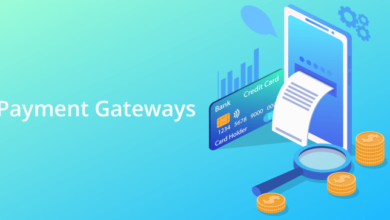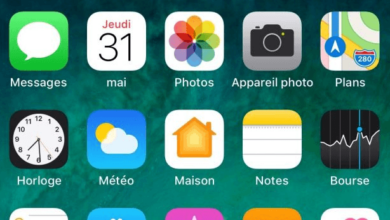Mastering the iPhone Status Bar Figma: A Comprehensive Design Guide
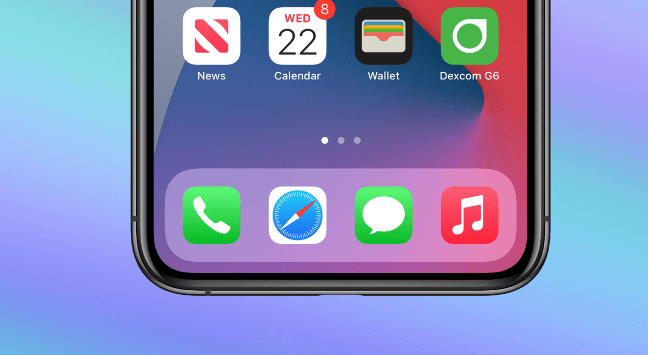
You’ve come to the right place if you’re a Figma enthusiast eager to level up your skills and create stunning interfaces. This comprehensive guide dives deep into the iPhone status bar figma. As designers, we know attention to detail is crucial when creating seamless user experiences. The status bar on an iPhone plays a pivotal role in providing valuable information about signal strength, battery life, time, and much more. It’s not just a tiny strip at the top; it’s a canvas for creativity and functionality.
What is the iPhone Status Bar?
The iPhone status bar is a small yet mighty element at the top of your screen. It serves as an information hub, providing users with essential details about their device and its current state. From displaying the time and battery life to indicating network connectivity and notifications, the status bar is always there, quietly doing its job.
How to Customize the Status Bar in Figma
When it comes to designing an app or website for the iPhone, every detail matters. The status bar is an important element that can greatly impact the overall user experience. This small strip at the top of the screen displays essential information such as battery life, network connectivity, and time. In Figma, a popular design tool, you have complete control over customizing this crucial component.
To begin customizing the status bar in Figma, select the frame where you want to make changes. Then navigate to the “Plugins” menu and search for plugins that offer status bar customization options. Several plugins allow you to modify elements like color, icons, and layout easily.
Symbols play a significant role in creating a consistent design throughout your project. Utilizing symbols in your iPhone status bar design can save time and effort when making later updates or revisions. Creating a symbol from your customized status bar design elements allows you to quickly apply changes across multiple screens or artboards with just a few clicks.
Tips for Making Your iphone status bar figma Look Good
When designing the status bar for your iPhone app in Figma, a few tips and tricks can help you create a visually appealing and polished look. Let’s dive into some of these tips!
Keep it Simple: The status bar is meant to provide important information to the user, so it’s best to keep the design clean and minimalistic. Avoid cluttering it with unnecessary elements or excessive text.
Consistency is Key: Make sure that your status bar’s style aligns with your app’s overall design language. Use consistent colors, typography, and iconography throughout.
Choose Appropriate Icons: Icons in the status bar should be easily recognizable and convey their meaning at a glance. Use clear and concise symbols that users can quickly understand.
Consider Contrast: Ensure sufficient contrast between your app’s background color and the elements within the status bar. Also, it is easier for users to read the information displayed in this area.
Test on Different Devices: Remember to test how your status bar looks on various iPhone models with different screen sizes. Your design remains visually appealing across devices.
Pay Attention to Alignment: Properly aligning elements within the status bar can greatly enhance its visual appeal. Make use of grids or guides in Figma to achieve precise alignment.
Following these tips, you can create a well-designed status bar for your iPhone app using Figma!
Conclusion
We hope we guided you well on iphone status bar figma. Mastering the iPhone Status Bar in Figma can greatly enhance your design skills and elevate the overall user experience of your mobile app interfaces. You can create polished and professional designs that seamlessly integrate with the iOS platform by understanding its purpose, customizing its elements, and utilizing symbols effectively.
Remember to pay attention to details such as alignment, spacing, and color choice to ensure a visually appealing status bar. Experiment with different layouts and styles to find what works best for your design aesthetic.
With Figma’s powerful features and flexibility, you have all the tools to create stunning iPhone status bars that blend seamlessly into your app designs. So dive into Figma’s endless possibilities, master the art of designing the iPhone status bar, and take your mobile app designs to new heights!