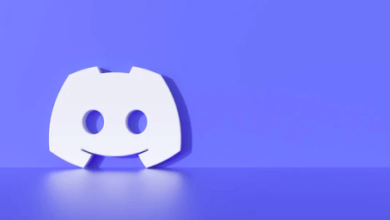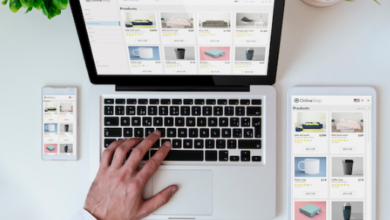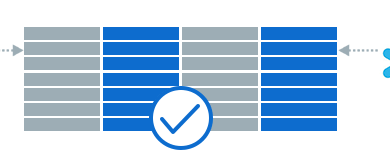The major ways to edit PDF documents

While everyone knows how to apply software or apps to open docs, not all know the major approaches to modify them. Furthermore, a great deal of vendors have promised to show you the way to edit pdf document(s), but you have realized the methods are just gimmicks- you never get impressive results!
Nonetheless, take it from us that modifying docs is simple as pie. You won’t believe this, there are convenient major ways to help change those docs into your preferences. At Lumin, we offer the simplest yet major approaches to change documents using our pdf page editor.
We’ve prepared a simple-to-follow tutorial to ensure you grasp what it takes to change docs. Just grab a cup of coffee, relax, and enjoy this guide. We’ve demonstrated the most sought-after tools and hacks that are overly user-friendly. Read on.
Use Google Docs
Who never uses the web to order lunch, share a social media post or send work-related documents? Not me, you or them! You surely use countless hours more than you think, just browsing. But, you should also be aware that the web allows users to edit pdf in a jiffy.
You can use the pc or smartphone Internet to alter assignments, receipts, invoices, notes or even touch your resume with additional graphics such as images. To begin, you only need a Gmail account, sign into Google Drive and proceed to modify files in the Google Docs platform.
Much like Lumin, Google Docs comes with open, view and change document properties. Here is a hassle-free tutorial whenever you choose Google Docs as an online pdf editor.
- Sign into Google Drive using Gmail.
- Choose New at the top left section.
- Choose File Upload, select the pdf doc, and click select Open.
- When upload is done, locate the left menu and select Recent to find a recent doc.
- Right-click and use the drop-down menu to choose to open with Google Doc.
- After the pdf file opens, double-click and edit the file.
- The doc autosaves and lets you download or share.
Edit PDF files with Lumin PDF
Within a short deadline and no pc around, you can always count on Lumin. When you don’t have the Windows or Mac Lumin pdf kit, it is advisable to opt into our easy to use online pdf editor for all demanding contexts.
We make sure you get the most out of your editing needs when choosing Lumin pdf editor. Look, here is your chance to avoid paper clutter with our e-signature features, share docs easily with your job mates or classmates, and integrate with desired cloud storage.
The eureka moment is that Lumin allows you to open and modify pdf free. But wait! The icing on the sugar is that even beginners have the chance to handle files just like pros. You should follow the steps below.
- Visit the Lumin pdf site and register.
- Choose the doc you wish to alter.
- Go to the menu toolbar and choose edit features.
- Do editing as desired.
- Sign using the e-sign, download or share with colleagues, classmates or customers.
Good job. The editing is automatically stored in the Lumin pdf database, and you can also sync the doc to extra cloud storage.
Use Microsoft Word or LibreOffice
It is undeniable that most users have considered a way to edit a pdf without adobe at certain times. Whether commuting or at home, users can count on MS Word or LibreOffice for manipulating portable file documents.
It has always been simpler to alter pdf files using MS Word. The advantage of MS Word is that it allows pdf modification using either PCs or mobile phones. You are only required to learn the four steps shown below.
- Launch MS Word and select File, then Open to choose the desired pdf file.
- Let MS Word change the contents into an editable doc.
- Choose the Edit tool, then modify the contents as wished.
- Select File and Save the doc back into a portable file format.
To a beginner, the biggest challenge with MS Word is the inability to modify images and graphics easily. This option is suitable for those who prefer minimal graphics.
Nevertheless, LibreOffice comes off as the savior if MS Word doesn’t work out. LibreOffice is good for users who want a simple, user-friendly interface but still can modify files rich in graphics. To achieve the first-grade finish from LibreOffice, consider the four steps below.
- Launch LibreOffice.
- Choose File or Drag and Drop and browse the file you desire to modify.
- Edit the file by manipulating texts or images.
- Save by selecting Export As and then Export as PDF.
Use PDF Editor tools
We all hate it when we leave the office, but the boss requires quick modifications using a redaction tool and the doc to be returned on time. Let’s be honest here, it is nauseating to go back to the office just for a simple issue such as doc manipulation.
Under such stressful circumstances, it is even more restless to look for the finest pdf toolkits. Many editors have restricted features and are of no meaningful assistance if you are pressured to deliver edited docs.
Worry less since there are only selected common editors that have guaranteed full access for their customers’ editing needs. For example, whenever you are nervous, unable to get the fitting editor, just search for Lumin pdf. You can change docs’ contents stress-free using our pc or app editors.
Additionally, you have other common editors, such as Foxit, Adobe Acrobat, Sejda, Smallpdf, and PDFescape. The majority of these tools have to be subscribed for ordinary access.
Bottomline
Creating and changing the content in portable document format files is easier and more convenient with the right PDF editing software. While each tool has different functionality features, the best tool for you depends on many factors such as cost, the number of files you edit in a day, and how fast an editor works. The changes you want to make to your file also determine the editing tool you choose, for instance, to edit PDF metadata, go for a tool with this functionality like Sejda.
Where most vendors require expensive subscription fees to give you full access to modify your docs, you surely want to consider Lumin. We provide affordable major ways to help you add, delete, annotate, draw, sign, share and edit pdf documents. Contact Us for all your personal or business pdf needs.
Also check it out – PCNOK!